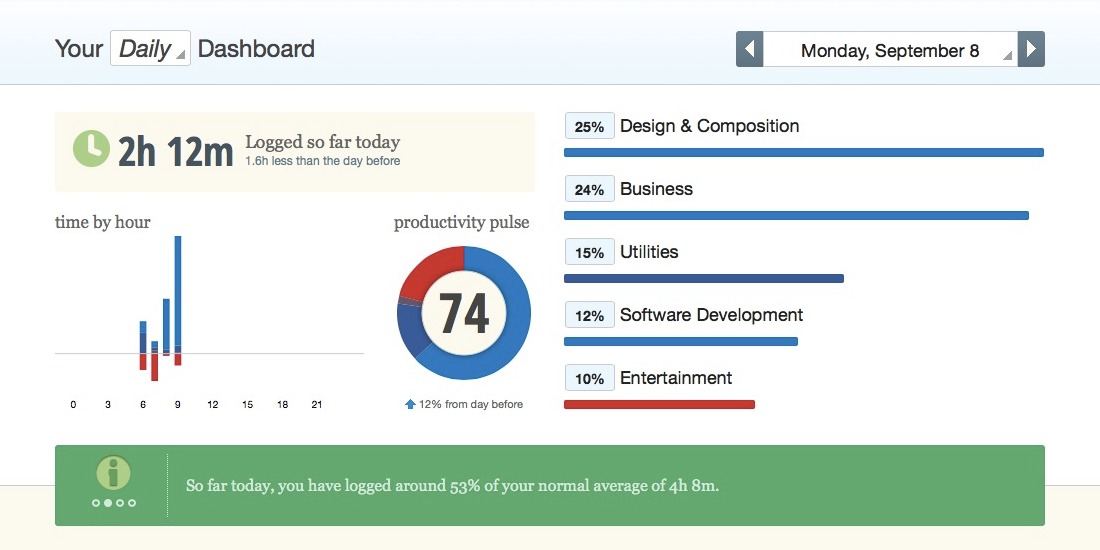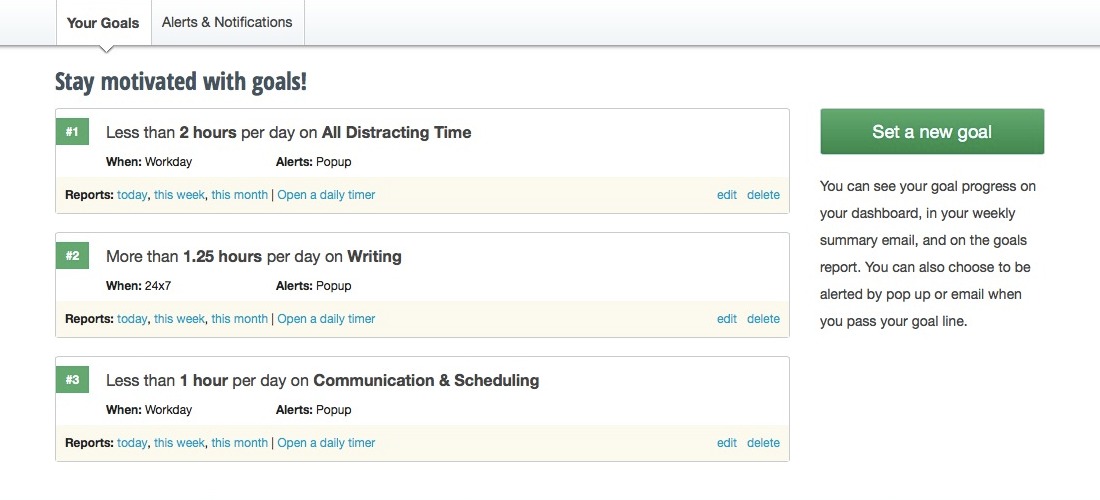How to measure productivity? How to tell if you’re productive? While you can limit the time spent on time-wasting sites, does that mean you’re productive? The only way to answer these questions is by tracking the time you work in front of computer.
The limitation you set with WasteNoTime extension only applies during browsing session. You can still fall into the illusion of being productive by spending most of the time on irrelevant activities — take communication and scheduling apps for example — that doesn’t contribute any progress to your main goals.
This is where we can use RescueTime to help us understand our daily habits. How much hours have I worked today? When is my most productive hours? Am I productive today?
RescueTime is similar to WasteNoTime, but unlike the latter which only tracks the websites you visit, RescueTime tracks up to the apps window level. This will give you a comprehensive report of what websites you’ve visited and what apps you’ve opened during the day.
RescueTime Premium 14 Days Free Trial: Make sure you sign up for a premium account to try out all the features — this offer only happens during the registration process. You can cancel subscription under billing page to avoid automatic renewal.
Initial Setup
After you’ve signed up an account, download the app, and configure it on all your Mac. The premium plan comes with set of features to create more specific goals and detailed report that can help you fully understand your daily habits, but for general use, the Lite version has all the essential features covered.
RescueTime will ask you to organize activity categories based on their importance— the choice you make here will automatically label most of the recorded activities according to its productivity level. You can always modify the activity’s category if you find that it’s assigned with incorrect category or productivity level.
Dashboard lets you see the overview of your productivity pulse measured by the amount of time you spend on apps or websites. The higher the score, the better you’re at spending your time. You can find the breakdown of time beside categories section.
Scroll down a little bit and you’ll be able to see the spotlight on your top activities. This’ll give you a glimpse of what apps or websites has taken most of your time. You can also see your goals progress and the daily achievement you’ve noted down — if you have one — in the sidebar.
Goals are available in free plan, so let’s setup a few goals to help us stay focused.
Goals Settings
What is important to you? What can you do every day that can bring you closer to your goals?
I want to become a better writer. The first goal I set is showing up every day and write for at least an hour. I also want to limit the amount of distraction while working in front of computer. So I set a goal to spend less than two hours a day on all distracting time. Communication is known as one of the main distraction for office workers, so I create another goal to spend less than an hour a day on communication and scheduling activities during workday.
Don’t feel bad when you fail to reach your daily goals. The point of setting up goals is to track your progress. Don’t let goals put unnecessary pressure onto you.
Figure out the most importance tasks that can take your expertise to the next level. For example, you can set half hour a day to study a new language. The point of setting goals is to lessen the amount of wasted time and create more free time for other activities.
RescueTime Goals Notifications: The premium subscription lets you receive notification via email or Growl whenever you’ve reached your daily goals. Use this to remind you the amount of time you want to spend on your daily goals.
Keep the number of goals small and difficulty level low. It’s difficult to stay motivated if you fail to write for at least three hours a day, but with smaller goal, like write for 20 minutes a day, we can start easily and avoid breaking the chain. Slowly increase the difficulty when you find it’s easy to achieve existing daily goals.
Let the momentum build up and use it to drive another goal in your daily habits.
The Premium Features
I find it’s important to highlight the premium features that help me to shape up my daily habits. Like I mentioned before, you can still use the free account to track your activities, however, the experience is much more refined if you’re a premium subscriber. Here’s a few premium features you should try during your 14 days free trial.
Block Distracting Site
RescueTime has a built-in feature to block distracting sites like the Instant Lockdown feature in WasteNoTim extension. Unlike WasteNoTime that demands you to add sites to block list manually, RescueTime uses the their intensive database to automatically block sites it find distracting. The rules in RescueTime is more lenient since you can unblock the site by waiting for fifteen seconds. Sometimes you’ll find amusing “This site is blocked” image for certain websites such as Facebook or Reddit.
Daily Highlights
What have you done today? This section will show you the activity that took most of your time today and let you log down your daily accomplishments. This will put context around your time so when you look back at your monthly report, you’ll know what you’ve achieved.
Remind Yourself with Alerts
Alert is a wonderful way to give you a little nudge when you’ve achieved your daily goal, or remind you with a strict custom message when you’ve passed the limit of allotted time.
Despite being in the same page, there is a difference between goals and alerts. With goals, the point is to measure your daily performance. As for alerts, you can configure custom message and follow up action when triggered.
For example, you can setup an alert that reminds you not waste time after you’ve reached the half of distraction time limit you’ve set for that day. The follow up action can either be nothing or blocking distracting sites.
If you’ve chosen popup as the notification, you can customize destination URL so when clicked, it’ll open up the destination URL in the browser. It’s a perfect setup when your alerts requires further action where you need a follow up action — such as checking out the todo list, or writing down the research result.
Advanced Time & Keyword Filters
Time Filters lets you create a time slot which you can use to filter your goals or alerts. This allows you to create a goal that only works during working hours — like limiting the time spent on social network, communication and scheduling.
Another way to build a good habit is to maintain a consistent schedule. Let’s pretend you want to start a habit of writing every night. You can create an evening time slot and assign a goal to write for at least an hour during that time slot.
By default you should have at least two time filters that separate between workday and weekend. This will help you separate between personal and professional goals.
Keyword Filters is a quick way to create report by searching through your activities. You can use this to see how much time you’ve spent on certain websites, documents, or applications.
Tracking Offline Activities
The cool thing about RescueTime is you can track your offline activities. You don’t have to log every time, but it’s a recommended to log down the time, especially during working hours.
Is it useful to track offline activities?
This feature is useful for people who works simultaneously online and offline. If you’re someone who must focus on your tasks in front of computer and these meeting serves as distraction, it’s recommended to track those distracting hours.
Wrapping Up
Be honest with yourself. Do you spend time working on tasks that matters to you?
I start tracking my time because I want to know how much hours I spend every day on time-wasting sites. The number shows me more of my habits — from my most productive hours to the apps that occupy most of my time. As I explore the premium features in RescueTime, I manage to come up with goals that help me to stay focused whenever I work in front of computer.
Even if you don’t plan to sign up for premium account, I recommend you to sign up for free account that can show you how you spend time every day.