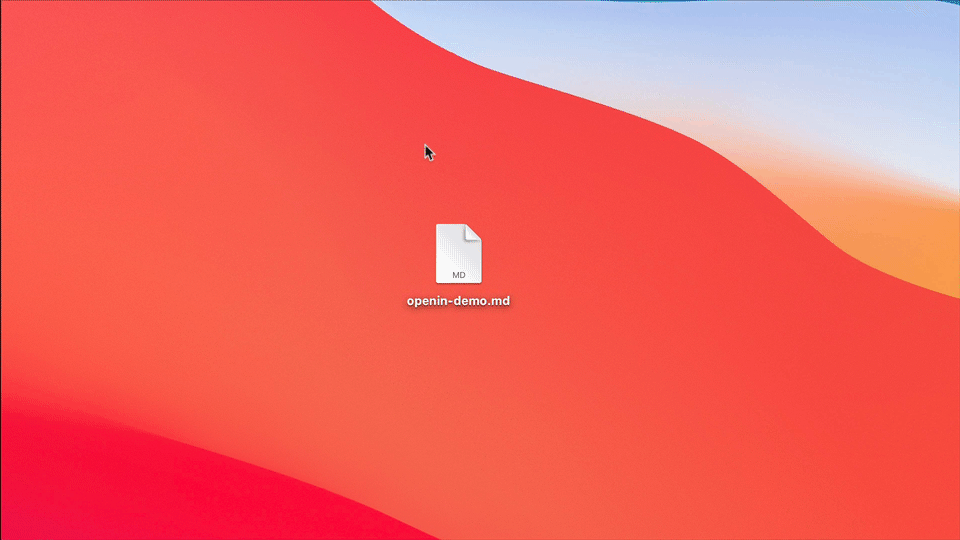Have you ever found that setting default application for documents on macOS is an annoying experience? It’s difficult to find out which documents that you’ve modified before. I will show you a better way to set the default application.
Here is the standard workflow to set the default application on Mac.
- Select the document with the file extension that you want to update. For example, if you’re going to open
txtdocument with iA Writer as the default application, you will want to select thetxtdocument in Finder. - Get the document’s info by pressing
Command - Ior right-click and selectGet Info. - Expand the
Open with:section and choose iA Writer from the list. - Click
Change Allto set iA Writer as the default application for all documents withtxtas the extension.
It’s a straightforward process, but you won’t be able to tell which document that you’ve modified before. You’re also limited to only one default application per document type. Most people use more than one text and image editing application. You want to be able to select the default application based on the rules you’ve created.
Set Default Application with OpenIn
OpenIn is a new application I discovered while I was searching for Magic Launch replacement. Unfortunately, Magic Launch doesn’t receive any more updates because they’ve built an application that takes advantage of the macOS native UI framework to create rules.
Since I’m familiar with Magic Launch, I will compare many aspects of OpenIn to Magic Launch.
When you first open OpenIn, you can set the default browser and mail apps in their respective preference window.
It’s convenient to set the default application on macOS with OpenIn. Under the File types, you can add the document type to view all the applications that can open the associated document. For example, I’ve added jpg document type, and it shows me the list of applications that support this document type. I’ve also used the Quick Actions to disable all the applications and enable Pixelmator Pro, Sketch, and CleanShot X.
Opening Document with OpenIn
OpenIn has implemented a quick method for people to choose which application to open when several applications are set as default. It will present a list of applications that can be selected with a mouse cursor or number shortcut.
There are also advanced preferences that you can set with OpenIn. Here is one area where OpenIn design direction pales compared to Magic Launch. Instead of opting to the scope bars to let us set rules for each file type, OpenIn presents the options in the sidebar. It exposes unnecessary information and makes it difficult to find which rules we’ve configured.
One of the most used options is probably Path Rules to enter a rule to match the document with the directory. It’s not the most intuitive way to create a rule, so I hope the developer will consider changing it to scope bars-based rules creation.
Summary
OpenIn has made managing default applications for each document much more manageable. If you’re looking for a more granular way to set default applications, you’re going to like what OpenIn offers. You can purchase OpenIn for $9.99, or you can get it on Setapp by signing up for a 7-days trial.