I’ve been searching for a reliable DragonDrop replacement without any success. None of the alternatives were close to the workflow I needed: a quick way to drag and drop files into a holding bin that sits on top of the desktop. I’m glad that I found out about Dropover.
On the surface, Dropover works like DragonDrop. You select single or several files, and shake them to activate the shelf. You can place and hold these files inside the shelf, which you can use again in a different space. Check out the following video to see how it works.
Better Shelves
With DragonDrop, you’re limited to one shelf at a time. Dropover allows you to create several shelves that you can organize several files at once and move them to different destinations.
You may want to set the sensitivity to high because the default setting requires more shake to activate the shelf. I find myself using the Shift modifier more often these days.

Sharing Files with Dropover Cloud
On top of the core feature to hold files, you can also use their in-house Dropover Cloud to share them online. It comes with the feature to set a password and an expiration timer for the shared files.
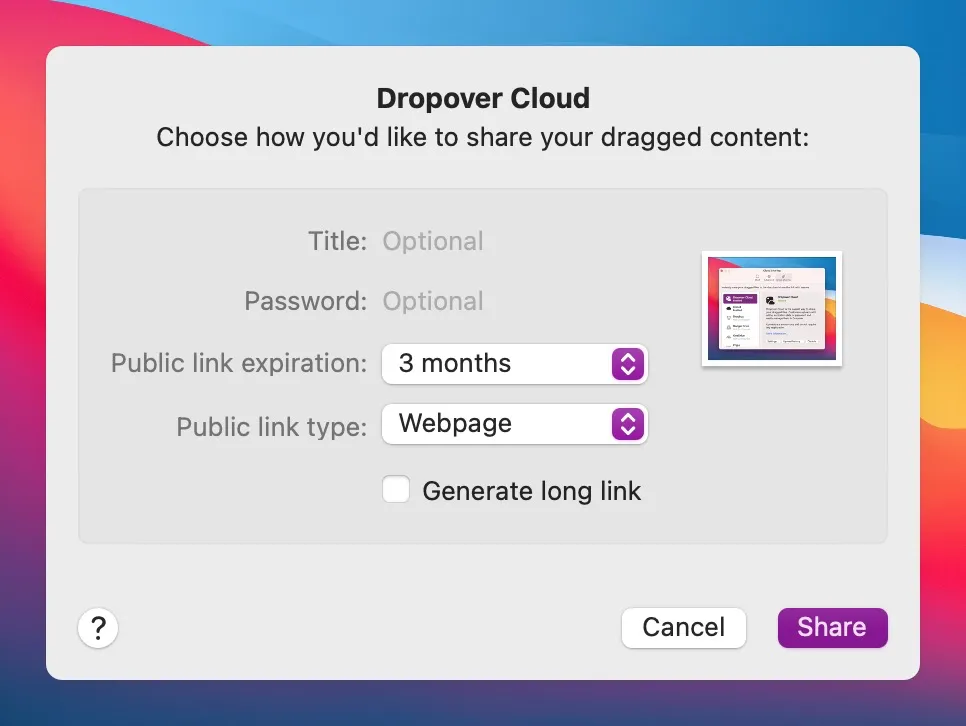
Dropover offers a better integration to popular online file-sharing services like Dropbox, Google Drive, and One Drive. You can also share your files through iCloud’s Mail Drop1.
I don’t see Dropover replacing CleanShot X as my primary tool to share screenshots, but I will consider using it to share files online.
With all said, Dropover continues DragonDrop legacy as the best drag and drop macOS app to move files around.
Allowing users to share the file through Mail Drop is smart, but Apple does a poor job explaining how you can delete the shared files. ↩
