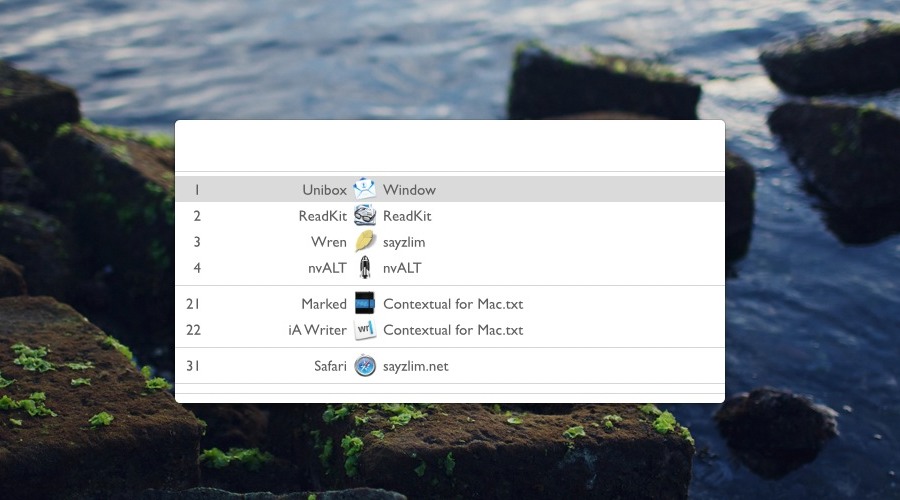Here is what my typical desktop activity looks like every day.
First is developer’s main tool, Sublime Text. Followed by our trio — Safari, Firefox, and Chrome. Marked and nVALT are the best combination for writing. Need to edit some images? Pixelmator is the guy. Don’t forget to keep the Terminal active for committing changes. Let’s activate Mission Control. Now, where is that window?
It’s difficult to keep your application windows organized — not when you have a small screen like MacBook Air. There is a limitation of how much can be shown at once.
You can switch between active applications easily with OS X built in Application Switcher. However, what if you want to find a specific application window? What if you have ten similar windows opened? Even App Exposé can’t help you, unless you search through your menu bar.
You can use Contexts.
Robert Agcaoili, the author of gridwriter, accurately described Contexts’ main feature in one sentence, “Contexts for Mac is like a task switcher on steroids.” Now, Contexts has joined the rest of my precious applications. It carries the same value as Bartender. It does one thing well: to help me search active windows.
Not Yet As Application Switcher Replacement
You use Application Switcher to manage applications. In other words, you can activate, hide, and even quit applications with Application Switcher. None of the features I mentioned are available in Contexts. Instead acting as a replacement, Contexts actually complements Application Switcher as Window Switcher.
What exactly is the difference?
Application Switcher only shows the number of active applications. If they’re available in Dock, you can view all of them by pressing Command-Tab. As for Window Switcher, you can only see the active windows. If you have four active Finder windows, they’re all visible in Contexts.
Both of them can be used together to tame all your active applications and windows.
Using Contexts to Manage Windows
I keep the sidebar visible all the time at the bottom right of the screen. The active windows in sidebar serves as a signal to remind me that I’m doing too much tasks. Sometimes I find many Finder windows stay active when they’re actually pointing to the same path.
Contexts’ main feature is search. By utilizing Option-` to access search field, you can find a specific window among hundred of active windows within a few key presses.
There is another shortcut to switch between windows — by using Option-[Number]. I don’t use this shortcut because it takes away the ability to type symbols on Mac. Some of the keys are pretty common such as ™ and ∞. I hope there is a way to assign our own shortcuts, or at least modifiers to avoid keys conflict in future.
While under development, Contexts can be used for free and purchased for $7. That’s half of the original price. If you think you need an application to manage windows, Contexts is one of the choice you need to consider.