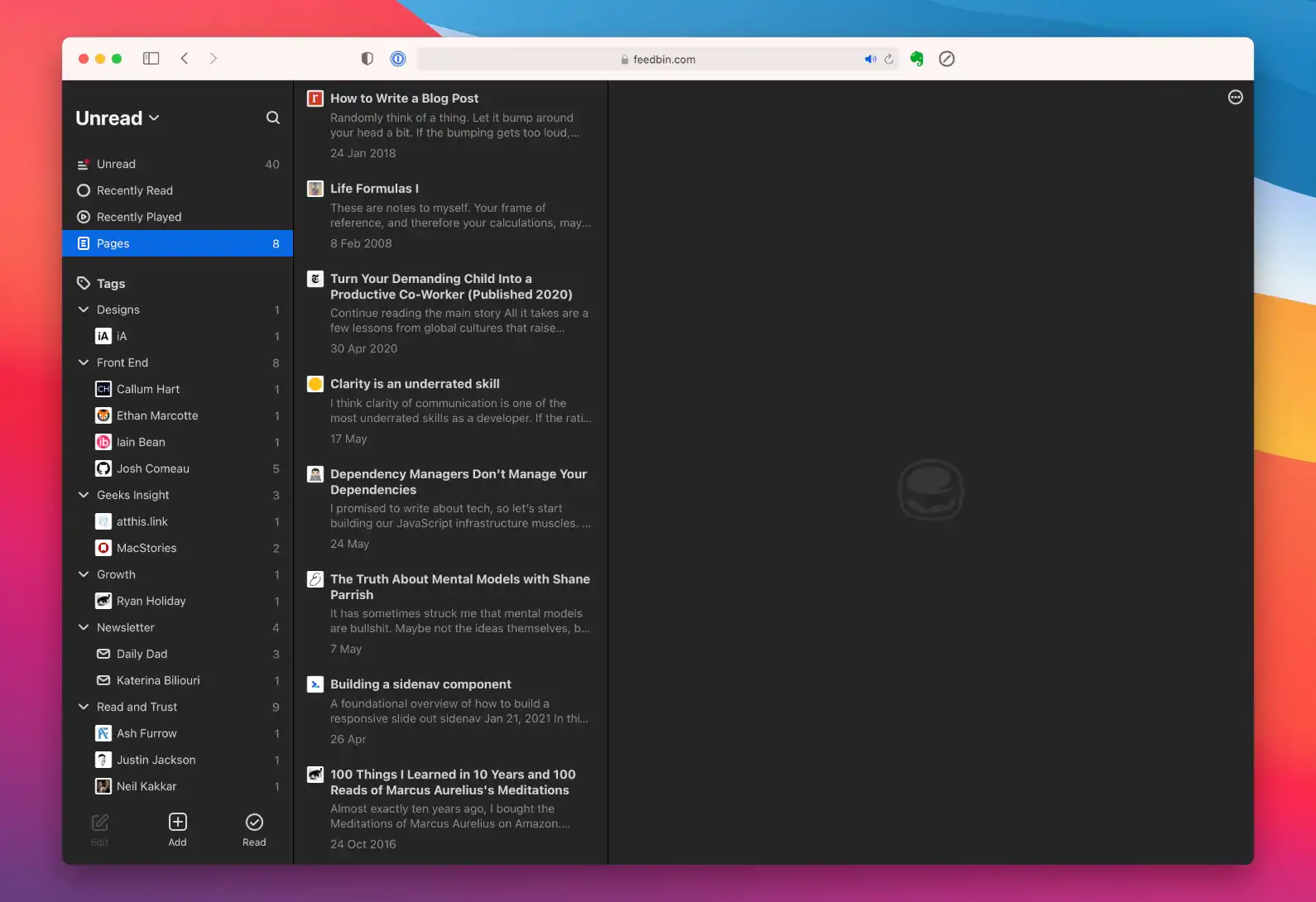I found out today that I’ve been using Feedbin for seven years. Feedbin started as a simple feed reader, which I used to sync over to third-party RSS clients such as Reeder and Unread. These days, I read everything on Feedbin.
Feedbin added many features while I was away from my daily reading. Here are some of the features that changed the way I use Feedbin.
Send to Feedbin Bookmarklet
I used to assign my Read Later and RSS Subscription into two services: Instapaper and Feedbin.
Instapaper has a bookmarklet known as Save to Instapaper that you can put in the Favorites Bar to save articles conveniently. I will save any noteworthy articles to Instapaper and archive the read items to a notebook called Histories in Evernote.
Although I enjoy both services, I find that switching between applications for one purpose — reading and saving interesting ideas — is a distraction.
Send to Feedbin works like Save to Instapaper by letting you send any articles to the “Pages” folder in Feedbin. By having all the subscriptions and saved articles in a single location, I can maintain the same reading experience everywhere.
Feedbin also does a terrific job in parsing the article with excellent integration to Evernote, where you can save these items in the semantic structure.
Recently Read
I’m surprised that this folder is not available by default on most feed readers. I’m the type of person who tends to accidentally mark an item, so having this little folder to show my recently read items makes it easy to revisit any read items that I forgot to save to Evernote.
Actions and Smart Filters
If you subscribe to popular sites that publish many articles per week, you can choose to receive notification only when the article contains a particular keyword.
You can achieve the setup above with Feedbin Actions.
You can choose to receive Push Notification if the article contains “iPhone” in the body or mark the article as read when it has [Sponsor] in the title.1
Subscribe to Newsletters
I gave up on Evernote when they stopped offering email forwarding unless you’re on the Premium Plan. Fortunately, Feedbin added this feature when I started actively using it again.
When you signed up for Feedbin, you will receive an email address that you can use to subscribe to newsletters. Every incoming email will be assigned with a tag you configured in the settings.2
Having Feedbin manage my newsletters means I can leave my inbox for low-volume emails.
Avoid using Feedbin email address to subscribe to newsletters. It will be difficult to update your subscription if you decide to stop using Feedbin one day. Instead, you want to take advantage of Gmail plus notation and create a smart rule to forward incoming emails to Feedbin. For example, I will subscribe to a newsletter with [email protected] and ask Gmail to forward the emails to [email protected]
Another thing I like about keeping newsletters in Feedbin means I can save these newsletters to Evernote for safekeeping with a simple shortcut.