I’ve been searching for a great replacement for the FuzzyClock that sits on my menu bar since 2011. The menu bar utility is still working on my OS X El Capitan machine, but now I can replace it with my ideal Fuzzy Clock plugin.
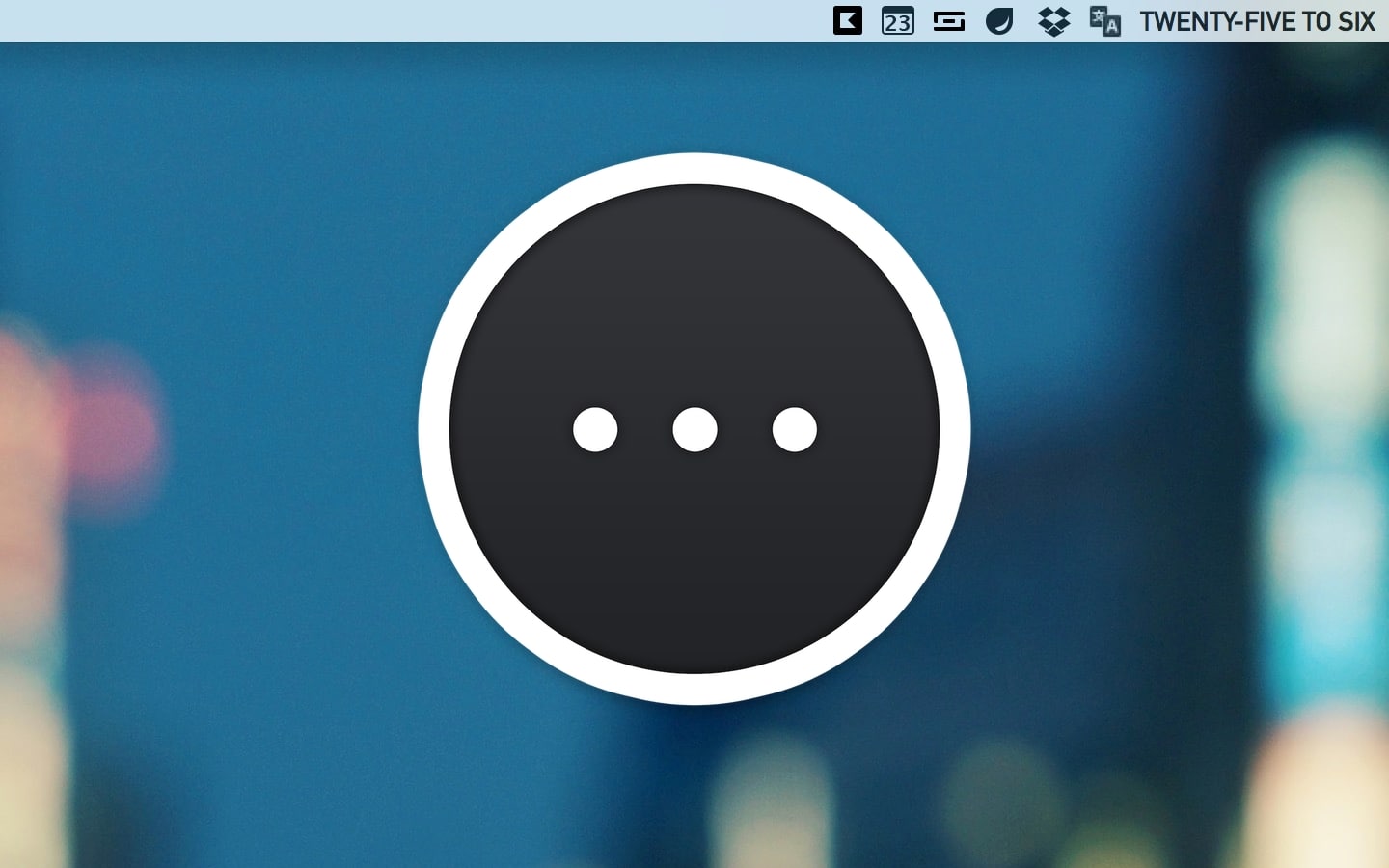
I love having words in the menu bar. It livens up the menu bar. It allows me to see time in a broader context. There is no need to know the exact minute and second if you simply want to know the rough estimate of the current time.
One thing I wanted to change from the previous FuzzyClock is the text. I couldn’t modify the text into uppercase because it’s bundled as a single package. There is a limit to what you can do to the appearance of the clock.
I stopped my search.
One day I found out about BitBar, a utility that outputs any script or program right in your OS X menu bar. Built by Mat Ryer, BitBar supports programming languages like Python, Ruby, and Perl. It’s Übersicht built for the menu bar.
Installing Fuzzy Clock with BitBar
Initial setup is straightforward. You choose a folder where you want to install the plugins.1
Since each plugin is made up from one file, you can customize the output to meet your preferences. There is already a FuzzyClock plugin made by Dylan Evans. What I did was to change the font and add some features I would like to see from the menu bar.
Picking a right font can be time-consuming because you can’t modify the menu bar vertical padding. I choose DIN Alternate as the primary font. It lines up perfectly with the rest of menu bar icons at 14 points font size.
Customize Your FuzzyClock
The great thing with utilities like Übersicht and BitBar is you can write your own program, but if you can’t write one, you can customize other people programs easily. If you wish to learn how to build a plugin, you can visit the BitBar documentation to find out more about the configuration.
I keep my menu bar clean. I only show the menu bar icons that I use every day. Anything else that I use just few times a week belong to Bartender menu. The rest are switched off, or if the app doesn’t offer the menu bar setting, I will use Bartender to turn it off.
The BitBar FuzzyClock plugin doesn’t show a precise date that exists in the previous version. I added a new function called current_time to display the time in detailed format when you click on the menu bar.
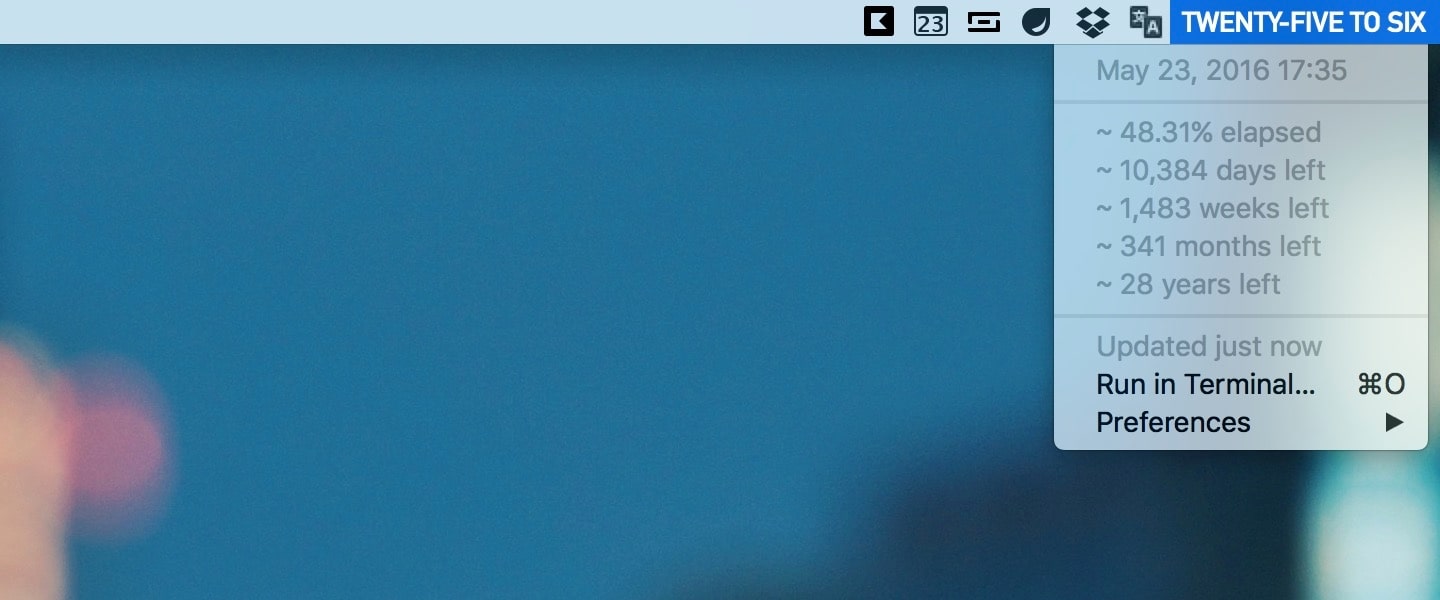
I have combined another plugin called Death Timer that lets you fill in estimated death date and shows how many days left until specified time in FuzzyClock.
I can’t know for sure how long I will live, so I decide to use retirement date as the variable in the calculation. I may live until 70 years old, but I’m sure I can stay productive until 55 years old.
Having Fuzzy Clock counts down the number of days left for me to stay productive keeps me aware of how much time I have left to work towards my goals.
It’s scary when you see 50% in the elapsed time. It’s much scarier to know that time might pass by without you knowing anything about it.
Download BitBar Fuzzy Clock Extended
I create a new BitBar folder inside
~/Dropbox/Apps/folder so I can sync the extension across machines. You can learn how I organize files in Dropbox here. ↩
