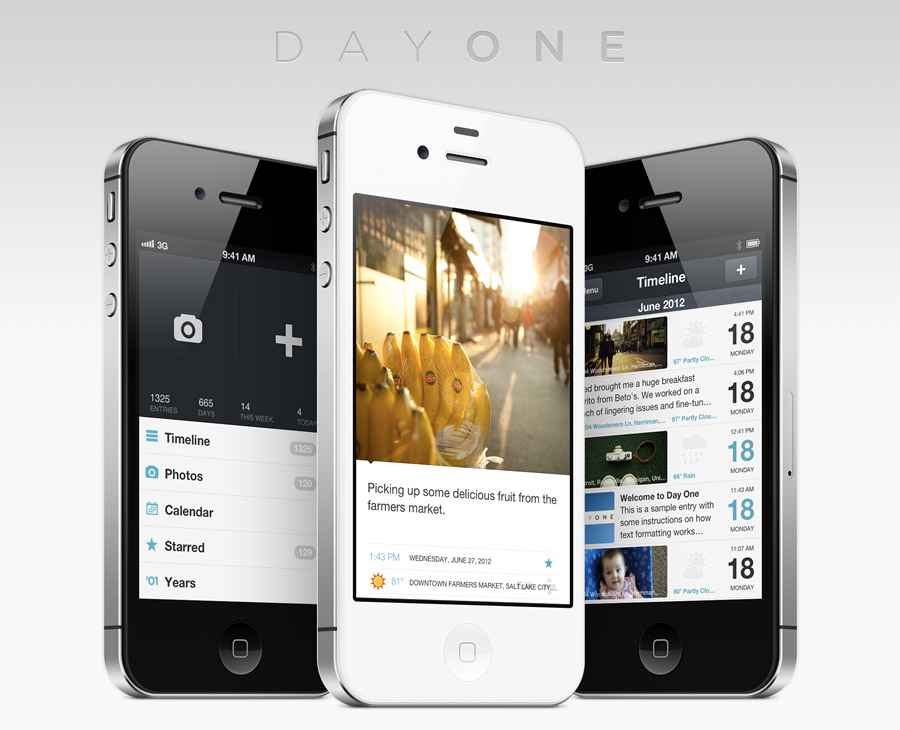It happens all the time. I notice an app, pin it, and toss it aside at Pinboard. A friend of mine mentioned Day One to me few days ago, so I took a closer look to this app. My thought on this app? Totally in love with it. It’s definitely a beautiful tool for you who take pleasure in writing down your thoughts in diary.
“Make sure you write your feelings and thoughts about things going on in your life.”
One of the inspirational message found in Day One for Mac. Whether you’re an public figure or regular person, I think your thoughts and feelings carry a certain value that no one can measure. Years later, you might be surprised to see how much you’ve grown and changed from reading your archived entries.
Sometimes I also want to spill my thought in a writing. There is certain moment this mind is filled with love, lust, frustration, anger, greed, or cowardness. I want to write without giving any thought of others, or considering how people will react to my writing. I bet you also feel the same. Next time, that one moment where various of thoughts run through your mind in a split second. Write down everything, maybe you’ll learn a little bit more about yourself.
“After the writer’s death, reading his journal is like receiving a long letter.”
Everyone can be a writer. If you tweet, you’re a writer. If you can update your Facebook status, you’re a writer. Whether it’s a short sentence or several paragraphs, we’re used to express ourselves in this digital era by using text. Rather than posting your thoughts randomly, how about archiving them? You might be surprised at how much you enjoy writing.
I can tell you how useful and well made Day One is. But, if you hate writing or not even interested in keeping a journal, features are meaningless. You need a reason. Once you find a reason, you need a tool that can aid you in the most beautiful and elegant ways.
Day One on iOS
On iPhone, you’ll be able to see the statistic of your entries at the start screen. You can view all your entries in Calendar, or Entries by Year. Creating new entry is simply done by tapping the new entry button. You can also configure the starting page on startup from the setting menu.
iPhone and iPad version are fairly similar. Day One on iPad make use of the space efficiently like how most native apps should behave.
Day One on Mac
Those who prefer to write by the end of the day, like how most people used to write diary before sleep, should get a Mac version. Sometimes I find myself learning a valuable lesson from a piece of writing, rather than trying to write it down with iOS version. I turn on my Mac and copy-paste or rewriting them into Day One. With syncing and Markdown support, you can read all the stored entries easily on your iPad/iPhone.
All the features accross the devices remain similar and the most noteworthy features, aside from its intuitive interface are:
Syncing between devices can be done via iCloud or Dropbox. I prefer Dropbox over iCloud because I can manually manage each entry. You can also restore the deleted entries from Dropbox. With iCloud, you’re unable to make any modification if you make mistake during sync. You don’t want to lose all your entires.
Security is very important in journal. You don’t want other people to have easy access to your personal journal. Both iOS and Mac version lets you setup password, which is the most important feature in personal journal.
Sharing is made simple. You can easily tweet or email your entries with share button.
If you hesitate, start with iOS version. The price is as low as $1.99 to get you started. There is one way to make use of Day One if you’re not used to keeping jornal. Rather than updating from any Twitter client, write it down first in Day One. If you don’t want to share them to your followers, it’s fine. And if you’ve decided to publish it, hit the share button. You might be surprised at how much entries you can accumulate from using this approach.
- Purchase: Day One for iOS
- Purchase: Day One for Mac