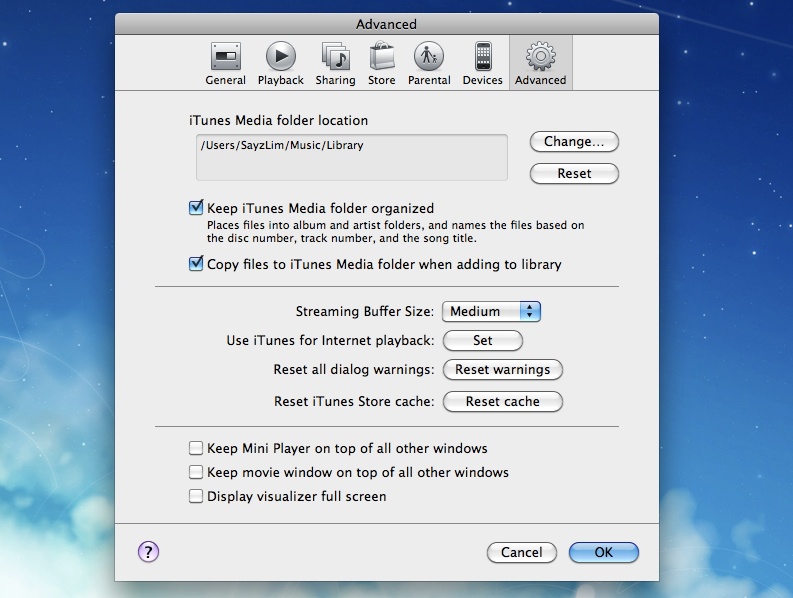You want to spend more time listening to your music, not managing your library. Applying these seven tips will help you keep the iTunes library organized all the time.
1. Delete, Delete, Delete
Delete all the albums you don’t listen for past a year. Delete all the albums that you don’t like. Delete all the albums that is not complete. Or you can move them to somewhere else. I never store music for more than 10 GB.
2. Fill The Missing Information
Indexing the unorganized library is a huge task for iTunes. Start by filling the missing information of each album. The easiest way to locate information is not on Wikipedia. Instead, visiting the artist page can give a more correct information. If you’re stuck. Visit the brain of music for the largest music data collection.
3. Genre and Composer is Secondary
If you feel anxiety because the uncertain genre or composer. Stay calm. For genre, fill whatever you think is right. For composer, there is always an option to fill with “Unknown Composer”. You never browse music by composers anyway.
4. Album Art, Google It
The ideal image size for album cover is around 500px. If you don’t have options. Use the medium size.
5. Consolidate Your Library
It is a magic button iTunes never tell you. Once you got each of the album information right. Head over to File->Library->Organize Library. Check all the available options. And it automagically arrange your library under the neat folders and sub folders.
6. Simplify The View
You don’t really need to know how many times you have listened a song. Neither do you need to know when was the last time you listened to it. Try to hide the information you don’t need. Type cmd + j can give you access to all available options. For your insight, the picture below shows you how I display my library.
7. Keep It Organized
Tell your iTunes to maintain your library. Copying the music to the iTunes folder location is always a nice choice. Afterward, you can delete the source files because your files has been saved into the iTunes folder.