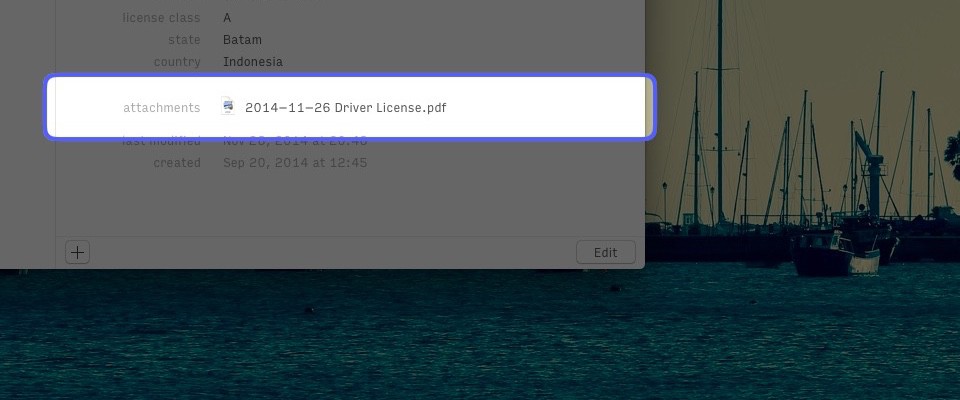Here are some tips to take advantages of all the 1Password features — from organizing your items with tags and storing important documents.
Unleash the 1Password mini
1Password mini carries a lot of secret features. AgileBit has published a comprehensive guide to unleash 1Password mini hidden ability. So instead of repeating the same information, I’ll share some of my favorites.
I recommend everyone to organize passwords under different vaults, but switching between vault is a nuisance if you have open 1Password as front application. Save yourself from that trouble by activating 1Password mini and press Command-Number for quick access to vaults.
Need to copy your Twitter password into a third-party application? Search for Twitter in 1Password mini, select it, and press Command-Shift-C to copy the password.
Signing up for a new login item means the website field is stored with /signup or /register at the end of the URL. Edit these items with an inline window by pressing Command-E, and when you’re done, just press Command-S to save the change.
Custom Field for Security Question
The security question is the weakest form of online protection. It’s easy to figure out your birthday. It’s easy to figure out where your father and mother met. Don’t even make me guess your pet’s name — these secret answers are available on Facebook.
How can you create a secure security question? Be random. You can generate a password in 1Password as the answers, or you can just punch in a random combination of words and save them under a new custom field.1
One Login Item for Multiple Sites
If you’re active on StackOverflow, you might want to combine the username and password under Stack Exchange. Then, instead of creating a separate login item for each website, you can enter the second website under the same login item.
Now, go ahead and put your Apple ID with iCloud ID together.
Attach Scanned Documents to 1Password
Your identities are secured in 1Password. Keep a scanned copy of these identities attached to each item.2 You don’t need a scanner to go paperless — I use Scannable to scan everything and save them into Evernote. It’s essential to have a digital copy as a backup for the situation where you lose the original document due to unfortunate events.
Custom field is also a great feature to store your backup verification codes — such as the one you receive from Google and Dropbox. You can change the label type into password from the dropdown menu on the right side of the label. ↩
While you’re at it, take a look at the 1Password Emergency Kit 3.0. ↩